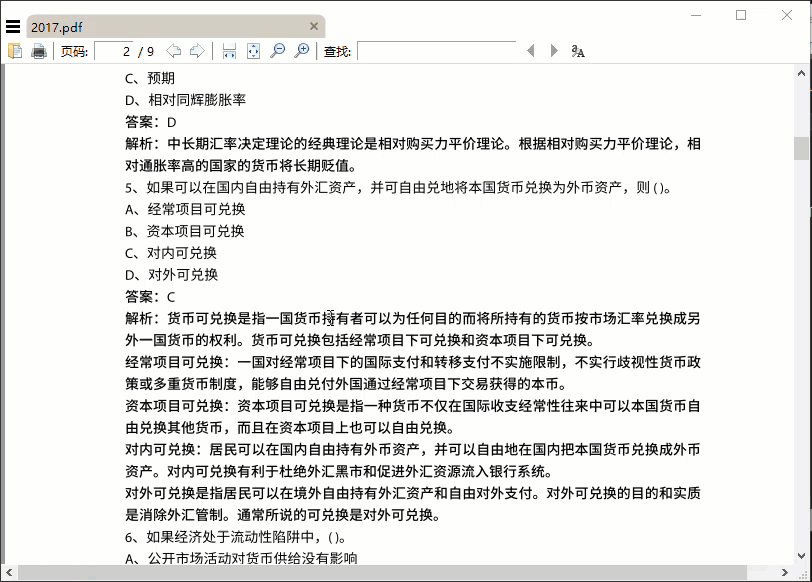准备工作
Sublime Text3
Tex Live 2018
LaTexTools
SumatraPDF
安装 Tex Live 2018
在 Windows 10 中可以右击下载的 ISO 文件选择”挂载”(非 Windows 10 系统可以用 Winrar 等工具解压该文件),然后以管理员身份运行 install-tl-windows.bat 脚本。
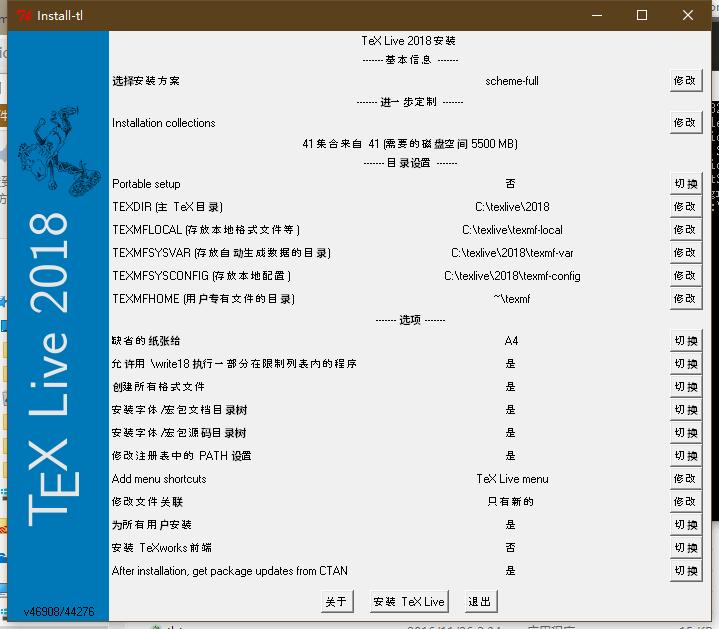
在出现的 GUI 界面中选择合适的配置,安装(一般情况下默认配置即可;习惯用 Texworks 可以保留该编辑器)。
SumatraPDF 配置
安装完成后打开 SumatraPDF,点击左上角,选择 设置 -> 选项,在最下方 “请键入双击 PDF 文件时,应运行的命令” 中填入如下命令:
1 | "C:\Program Files\Sublime Text 3\sublime_text.exe""%f:%l" |
也就是 “Sublime Text的安装路径””%f:%l”。
Sublime Text3 + LaTexTools 的配置
安装好 Sublime Text 之后,首先安装控制台 Package Control。
安装完成之后,Preferences -> Package Control, 在打开的对话框里输入 Inatall Package,
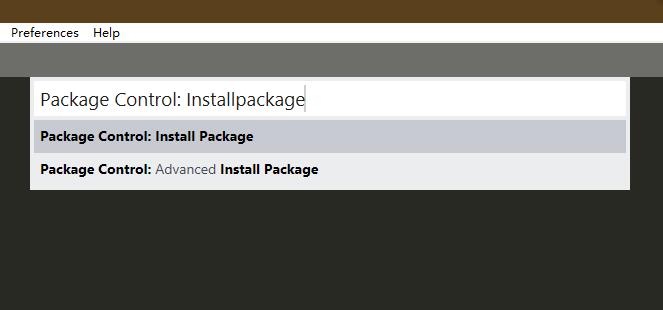
选择第一个选项,然后在弹出的 Inatall Package 对话框中输入 LaTexTools, 找到对应选项点击安装。 安装完成后重启 Sublime Text。
更新后的 Sublime Text 可以在 Preferences -> Pakage Setting 路径中找到 LaTeXTools 选项,点击该选项下级菜单中的 Settings-User。
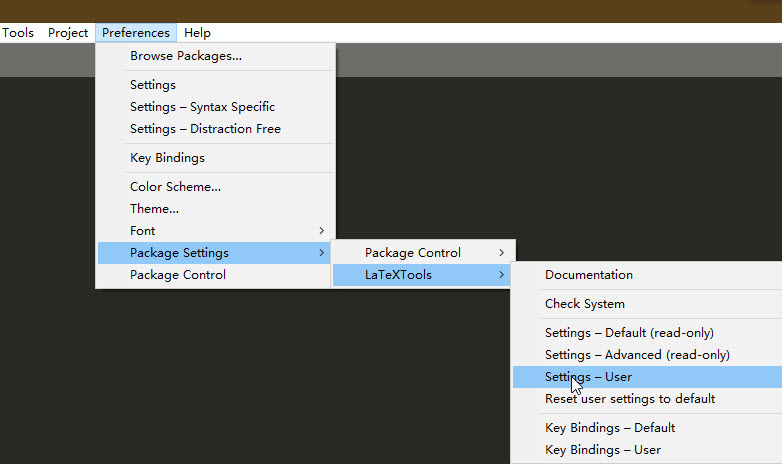
在打开的 LaTexTools.sbulime-seeting 文件的第 209 行找到 “Windows” 关键词并将其下面的 dict 更新为以下内容:
1 | "windows": { |
其中 “texpath” 为 Texlive 的安装路径; “distro” 改为 “texlive”; “sumatra” 为 SumatraPDF 的安装路径。
在第 379 行将 “builder” 的值更新为 “basic”,
1 | "builder": "basic", |
在第 398 行找到 “builder_settings” 关键词并将其下面的 dict 更新为以下内容:
1 | "builder_settings" : { |
安装字体
- 思源黑体
- 思源宋体
- Myriad Pro
- 苹方
- …
解压下载的字体文件后,为了让 xelatex 调用到我们要安装的字体,需要右击字体文件,选择 “为所有用户安装” 来安装字体。
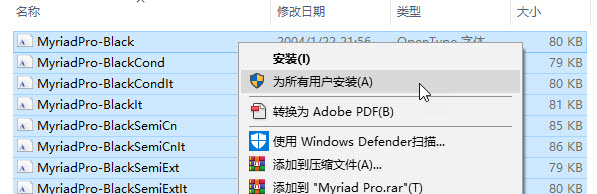
安装完成后需要刷新字体缓存, 用管理员权限打开 cmd ,运行下面的命令:
1 | fc-cache |
测试
用 Sublime Text 打开用 MyriadPro 字体的 tex 文件,ctrl + b 编译文件。
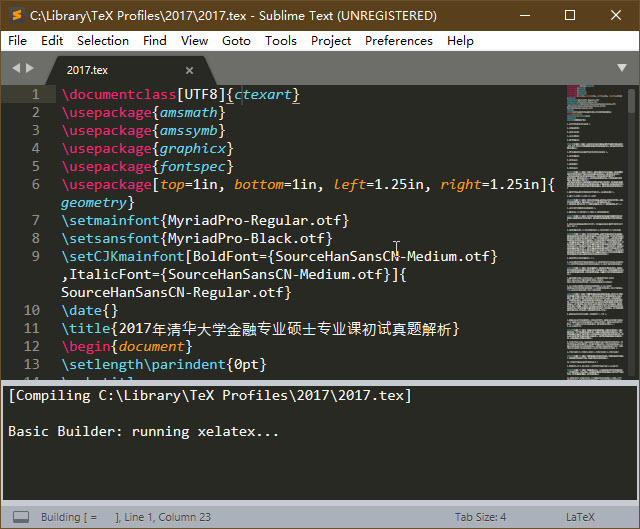
在 PDF 文档中双击任意位置,可以打开 tex 文件并跳转至文档对应的源码处。